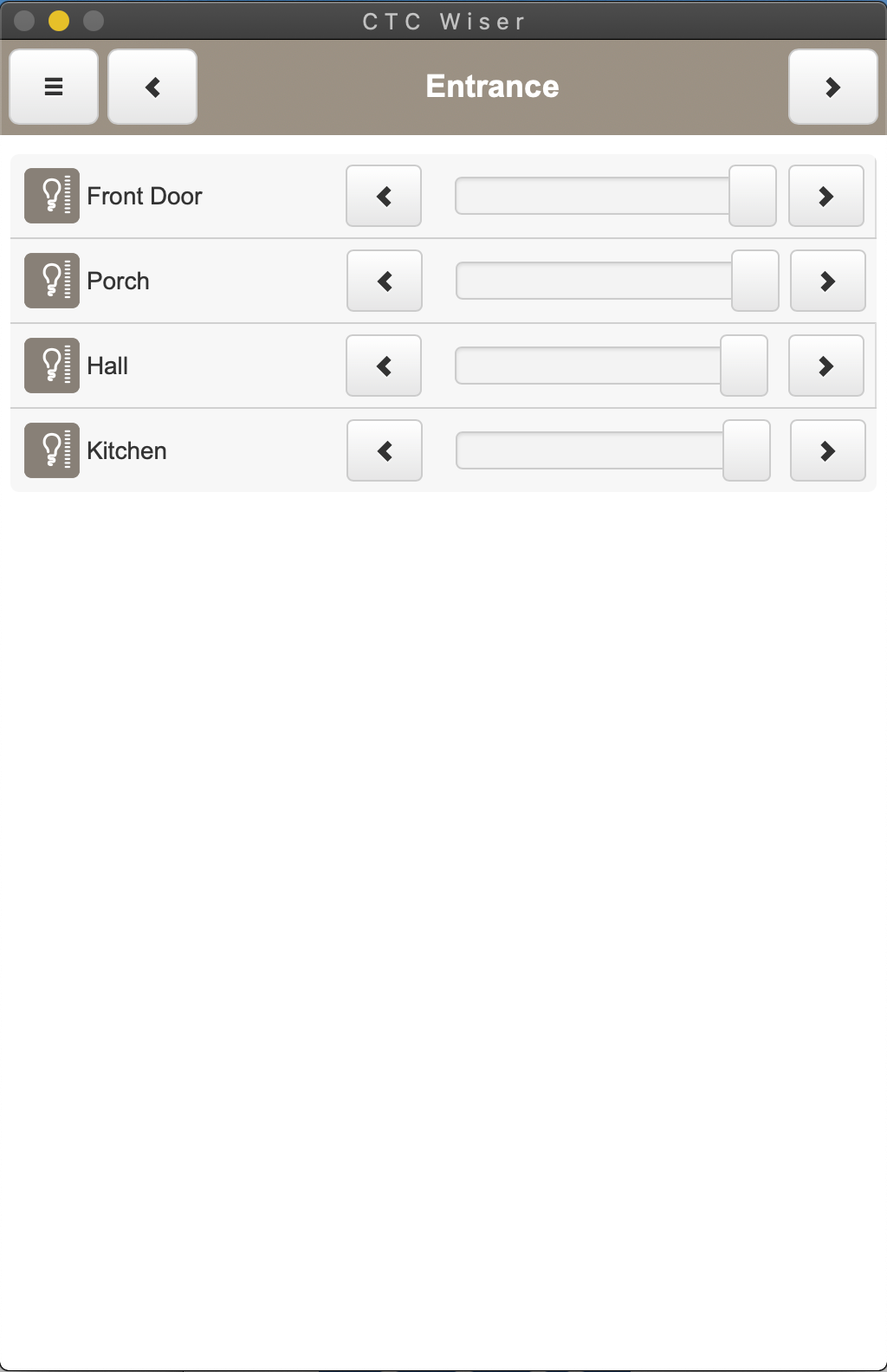CTC WISER
OSX
Support Page
The first time you run CTC Wiser OSX you will need to set your preferences.
Click on CTC Wiser OSX and Select Preferences
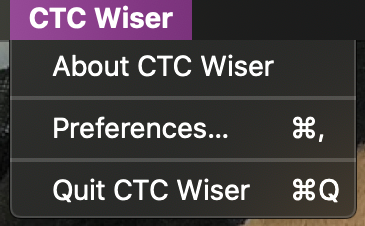
The Preferences Window will then be displayed
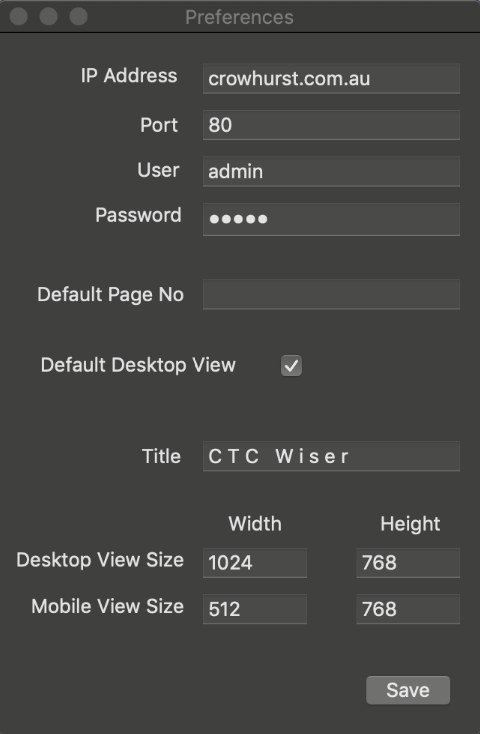
IP Address : This can be either the internal or external IP Address of the Wiser Controller
Port : This can be either the internal or external Port number
User Name : User Name for the Wiser Controller
Password : Password for the Wiser Controller
Default Page No : Set Default Page that is displayed when CTC Wiser OSX is run
Title : The Name you want displayed at the top of the window
Desktop View Size : The Width and Height of the window to display when in Desktop View this should match you Wiser Template Size
Mobile View Size : The Width and Height of the window to display when in Mobile View this should match you Wiser Template Size
Once all preferences have been entered click the Save Button
CTC WISER OSX allows you to quickly switch between Desktop and Mobile View
On the top Tool Bar click on the CTC WISER OSX Icon
 .
.
You can then select the view you wish to display.
Desktop View
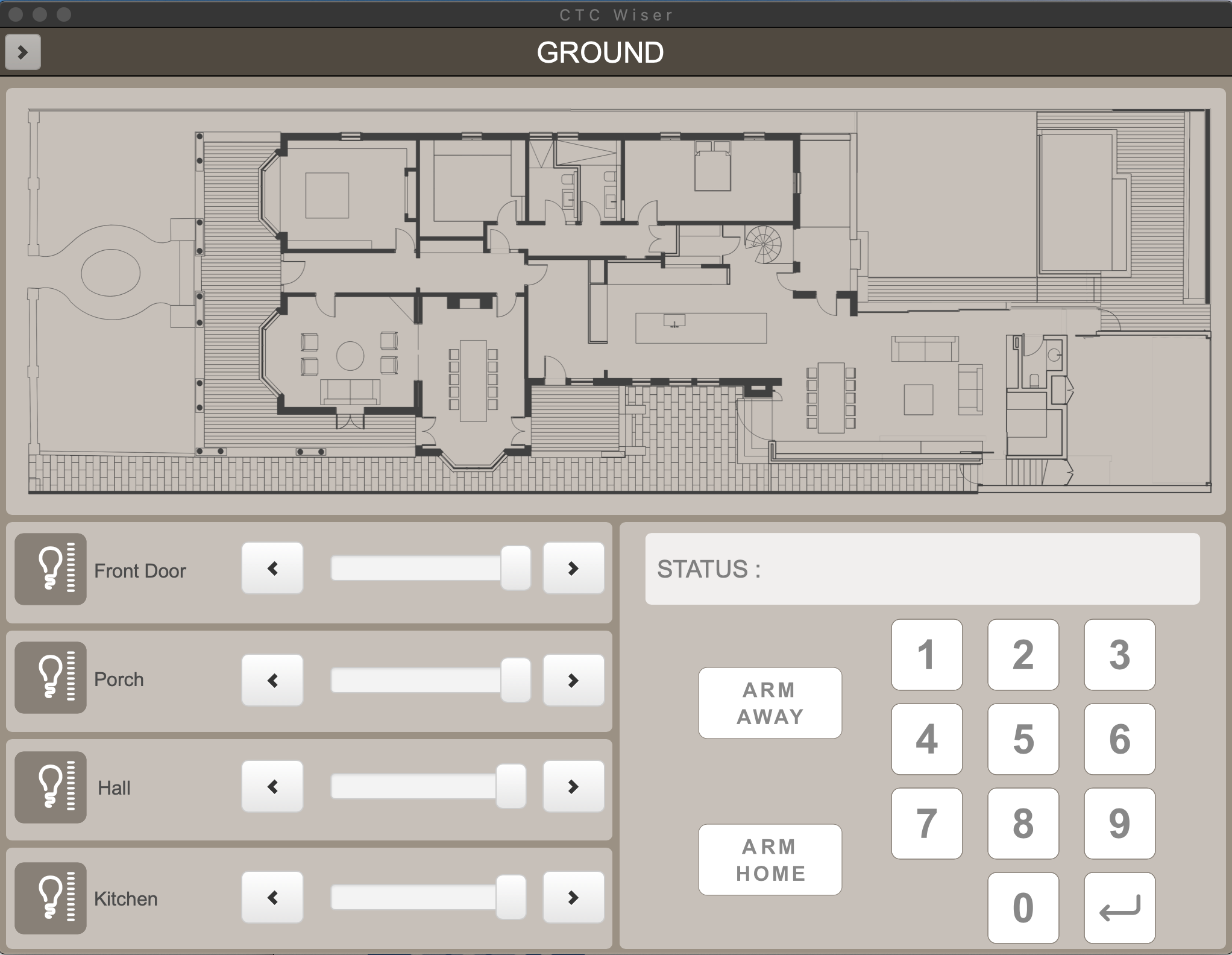
or
Mobile View